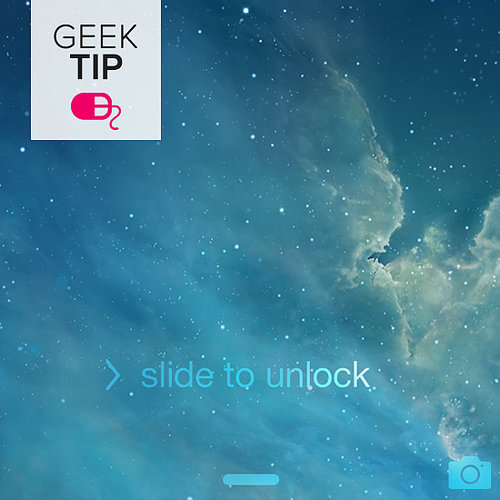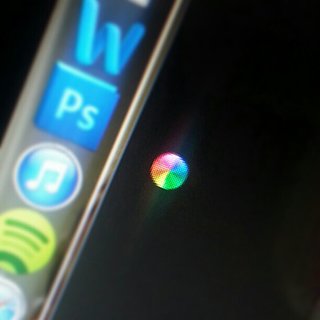It's the ultimate digital dilemma: you're happily browsing the web, listening to tunes, and composing a little email when all of a sudden your computer freezes up. Thankfully, there are plenty of ways to fix a frozen computer and identify the problem.

As a good rule of thumb, always, always, always save frequently and back up your work. If the machine is sluggish — not frozen — then there are several quick fixes to speed it up. But if your Mac or PC starts to slow down and its hard drive revs up then stops altogether, follow our antifreeze recipe before forcing the computer to shut down (which should be a last resort, as you'll probably lose precious data!).
Here's what to do if your computer freezes . . .
. . . During Start Up
- If your Mac is delayed for a second or shows a question mark when booting up, try going to System Preferences > Startup Disk > and select a disk, if there isn't one already selected.
- Disconnect everything that's plugged into your computer. If your computer later starts up with no hubs, extension cords, USB, or Thunderbolt devices plugged in, one of those external devices was likely the culprit. If it is because of these plugged-in devices, then try installing the latest drivers for the device, or read its manual for troubleshooting steps.
- If the Apple logo does not appear after powering on the computer, then force shut the device down and, when it starting up again, hold down the option key until disk icons appear. Select one of the disks (for now, it doesn't matter). After the desktop is fully loaded, go to System Preferences > Startup Disk > and select a disk.
What to do when things get bad randomly or while running an application after the break.