Ever wish you could take on Black Friday with a secret weapon? One that would help you brave the crowds and come out victorious? Well we've got, not one, but five of 'em to help you out! After you've stuffed yourself with turkey, load up on these apps that will make your shopping experience not just tolerable but enjoyable. Bring on the challenge!

- ShopSavvy — Scan a bar code to see if the product you're about to buy is actually discounted. ShopSavvy scans available prices for identical products online and in nearby stores so you can see if you're getting the best deal.
- Aisle411 — Android and iPhone users can get custom views of participating stores with Aisle411 to help you find what you're looking for fast. Or at least faster than the folks that don't run to the electronics section. Also included is a list maker so you know what to grab.
- BFAds — Scan the available Black Friday ads, make your shopping lists, and reference items on the go. You can search by item or category, and even compare prices between stores.
- Amazon Price Checker — Even though you won't likely find any Black Friday prices on this app (available for Android and iOS), you will be able to see the regular price of an item, which will tell you if they've actually been discounted, or if you're about to get scammed at the register.
- BuyVia's Black Friday 2013 — BuyVia has a standard, Black Friday, and Cyber Monday app (available for Android and iOS), each of which compares prices at different stores. This one even alerts you to real-time deals on desired products so you're one of the first to know about a discount.
- Shopkick — For all the shopping you're doing, you might as well get some rewards. Shopkick (available for Android and iOS) has partnered with stores like Macy’s, Best Buy, and Target to not only help you discover the best products available but to give you points just for walking into the store or making purchases. You can then redeem points for gift cards. Score!

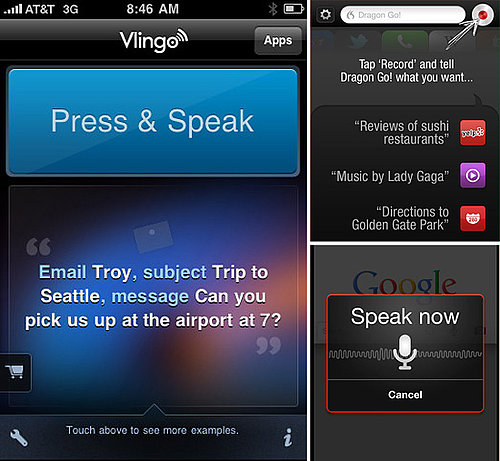

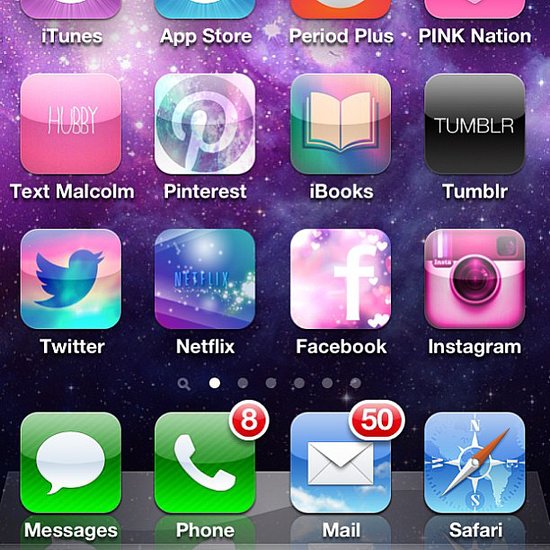
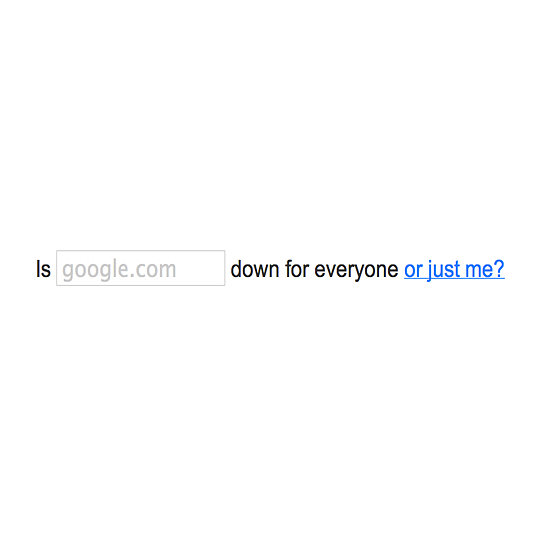


 Black Friday is a thing of the past — today is all about finding your holiday deals and savings online with Cyber Monday! While sales actually started at many stores online Sunday, with some others
Black Friday is a thing of the past — today is all about finding your holiday deals and savings online with Cyber Monday! While sales actually started at many stores online Sunday, with some others 
