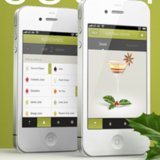How to Clean Your Laptop
31 Days of Spring Cleaning: Clean Your Laptop
Kitty is not impressed with the state of your laptop. We eat, work, and sometimes even sleep within a hand's reach of our laptops, and these lifelines to entertainment and Internet goodness can get pretty dirty. To keep your computer in beautiful condition, make a habit of cleaning it once a week. Use these tips to ensure your laptop looks as fresh as the day you unboxed it.
- Use kosher cleaning products — By kosher, I mean LCD-approved! You can't use just any old household cleaner to spruce up your delicate laptop screen and body — stay away from any all-purpose household cleaners and anything containing acetone, ammonia, or alcohol, which will strip away your LCD's protective coating. Use a soft cloth (like a microfiber) to wipe down your monitor and screen, steering clear of paper or bath towels, which will cause scratching. If a dry wipe-down won't cut it, try using distilled water or a 50/50 mixture of white vinegar and distilled water, and use light, rapid circular movements to help reduce streaking.
- Blast away — Grab a can of condensed air and blast out the dirt, grime, and crumbs hiding between keyboard keys. Use a toothbrush to sweep away all the findings.
- Mouse time — Pair your laptop with an external mouse? Clean it with a basic white piece of paper. Slowly drag the mouse from the top of the piece of paper to the bottom. Repeat sideways if any dirt still appears on paper. The paper should instantly move the dirt away from the pads on the bottom of the mouse!
- Recycle properly — If you're cleaning the laptop to upgrade to a newer and sexier model, make sure you're breaking it off with your old computer the right way. Suss out recycling centers in your area, resell it, donate it, or just drop it off at Best Buy for fast and easy recycling. In any case, be sure to wipe your hard drive of any personal information and do a factory reset to make sure you're clear.
Source: Instagram user sarahliz266