How to Make an iPhone Ringtone
Put a Ring on It: How to Make an iPhone Tone Out of Any MP3
My dear, you've been using Marimba for far too long — spice up your iPhone with a new custom ringtone! In this geek tip, learn how to make your favorite song play when the universe calls. It doesn't take special software or serious coding skills to create or customize a ringtone out of an MP3.
All you'll need to get started is iTunes, an iPhone, and an MP3 that you'll want to listen to over and over again. Follow our simple step-by-step guide and, in the words of Bey, if you like it, then you should put a ring(tone) on it.






































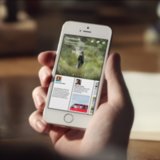








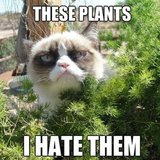




























1 Comment