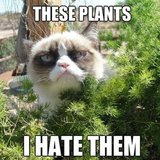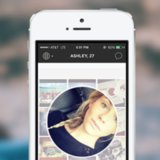How to Sync Google Calendar to iPhone
Live in Digital Harmony: Sync Google Cal to iOS
Your software life is Google (Gmail, Calendar, Drive), but your hardware life is all Apple. Merge the two by syncing your Google Calendar — home of your social life — to the native iOS calendar found on iPhone, iPad, and iPod Touch.
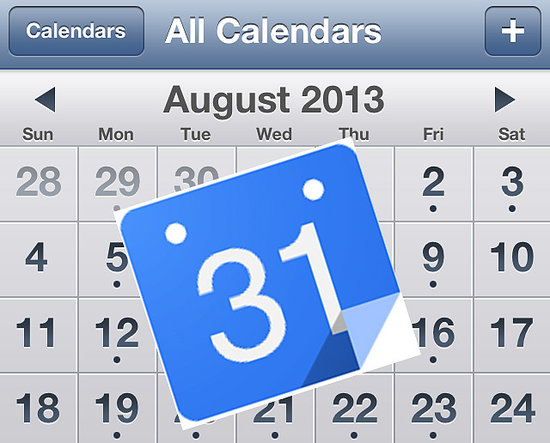
Adding Google dates to your iDevice calendar is as simple as going to Settings > Mail, Contacts, Calendars and selecting Add Account. Choose Gmail and enter the name you'd like others to see when viewing the calendar, your Google Account email address, your Google Account password, a description name of the calendar, and then press Next. On the next page verify the Calendars option is switched to On.
Once the above personal information is added, open the iOS Calendar app and see automatic syncing with your Google Account calendar — like multi-platform magic! Add multiple Gcalendars to iOS by visiting Google's Sync Settings page from the mobile device of choice.